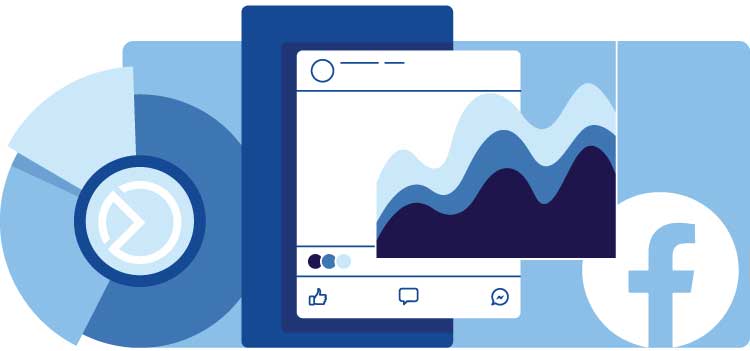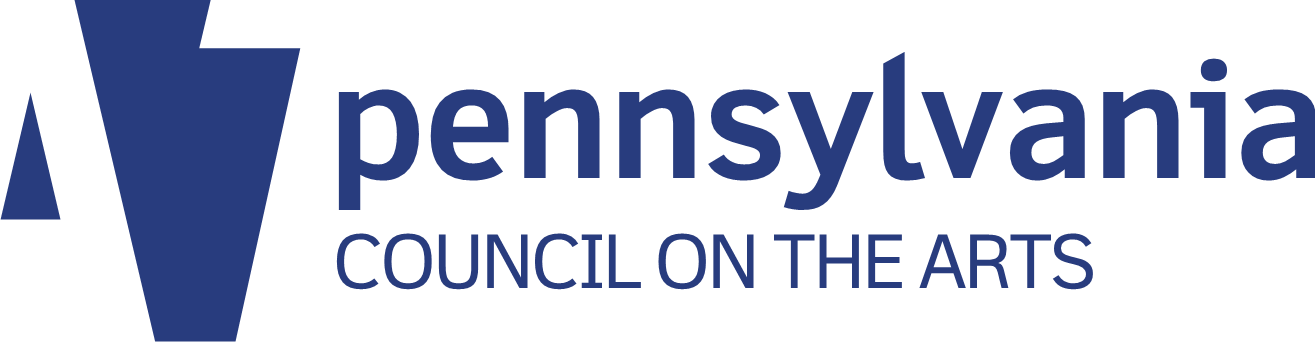This article originally appeared on the Prime Design Solutions website.
Table of contents
Related articles
Recently Facebook changed its entire company name to “Meta,” a new, overarching brand that includes not only Facebook but also WhatsApp, Instagram, Oculus (a virtual reality platform), and Messenger. “Today we are seen as a social media company, but in our DNA we are a company that builds technology to connect people, and the metaverse is the next frontier just like social networking was when we got started,” Meta CEO Mark Zuckerberg said when the move was announced. It’s the latest change in a series of seemingly never-ending changes the social media giant has made.
Changes we particularly like are the recent updates to Facebook’s Business Suite that allow you to more easily manage and plan your Page and Instagram posting schedule. In this post we’ll walk you through some of the highlights.
Linking your Page and Instagram feed
There is no need to have an Instagram feed to use the Business Suite. But if your business uses Instagram as well as Facebook, you should link the two in order to get the most out of Business Suite. Here’s how:
First, make sure your Instagram count is a business account. If not, tap settings>account>switch to professional account, and follow the prompts from there.
Then, open your Facebook Page, and choose Settings>Instagram>Connect Account. Be sure the “allow access to Instagram messages in Inbox” is toggled on, and click Continue. From there, follow the prompts.
Explore the Planner
Our favorite part of the Business Suite is the Planner, which will appear on the left side of your Facebook Page feed on desktop. It’s a time-saving innovation that allows you to take your posting strategy to the next level, especially for businesses that post frequently. With the planner, you can:
- Consolidate the time you spend on social media posting by scheduling weeks or months in advance (allowing you to set posts in advance about holidays, specials, closures – anything you know is going to happen), rather than (or in addition to) posting on the fly
- Schedule posts to both Instagram and Facebook from desktop or mobile
- See your past and future posts laid out in a calendar format
- Get thumbnail Insights information and inspiration as to posting topics
Here’s how it works:
When you click on the planner, you’ll see a calendar that can be toggled to week (default) or month. When you mouse over each day, a “schedule” button appears, from which you can schedule posts and stories to both Instagram and Facebook, indicating the day and time they should be posted. You can even customize versions of the same post for Facebook and Instagram. The Planner will let you know what time more of your followers are online on each platform on each day – a shorthand form of Insights that’s really useful as you’re planning your posts. Once you schedule the stories and posts, they will appear on the calendar, allowing you to see your entire posting schedule.
Of course, the older Publishing Tools allowed you to schedule posts. But with the Planner, you can drag and drop your scheduled posts to different days on the calendar – you can easily and quickly reschedule as the situation warrants. You can also look back at previous weeks and months on the Planner to see your past posts, including those you’ve made directly from from mobile or desktop.
If you’re feeling ambitious and have a significant fan base, the Planner’s A/B Test feature for Facebook allows you to post up to four versions of the same post for 30 minutes – and Facebook will automatically post the one with the best engagement.
The Planner even helps you with posting ideas with a “moments” feature that previews you on upcoming holidays and observances. In addition to standard religious and secular holidays, Moments will also alert you to more whimsical observances, like National Cookie Day, National Motivation & Inspiration Day, World Compliment Day etc., for inspiration.
Explore Insights
Facebook’s Insights have migrated to the Business Suite too. You’ll see Overview, Results, Content, and Audience in Insights, which cover both Instagram and Facebook – each heading provides pretty much what they sound like. For many, the “Content” section provides some of the most interesting data, as it shows the performance of all your posts and stories. Note that you can click on “reach,” “likes and reactions,” and so forth to sort the posts and stories in order of performance, as though you were looking at an Excel spreadsheet.
The Planner will, however, automatically let you know when your Facebook and Instagram followers are most likely to be online, information that can be useful in scheduling posts.
Notifications and Inbox
The Business Suite provides you two places to see reactions and comments to your content: “Notifications” and “Inbox.” Notifications provides a chronological, running list of all reactions to your posts, including likes, shares and so on. This will give you a general sense of how posts are performing.
The “Inbox,” on the other hand, includes just the comments on Facebook and Instagram posts, allowing you to easily react or respond all of them without having to go to the posts in the apps themselves.
Business Suite on mobile
The Business Suite can also be accessed with a free mobile app that has replaced the old Facebook Page Manager app. All of the features discussed here are present in the app, although the Planner is easier to manage on desktop because the screen is larger.
The app allows you to publish posts immediately on your phone, or schedule them for a future time or date. What’s more, you can see your scheduled posts – so if you decide you want to make a post on the fly, perhaps by snapping a photo on your cell, you can reschedule an upcoming post if you so choose.