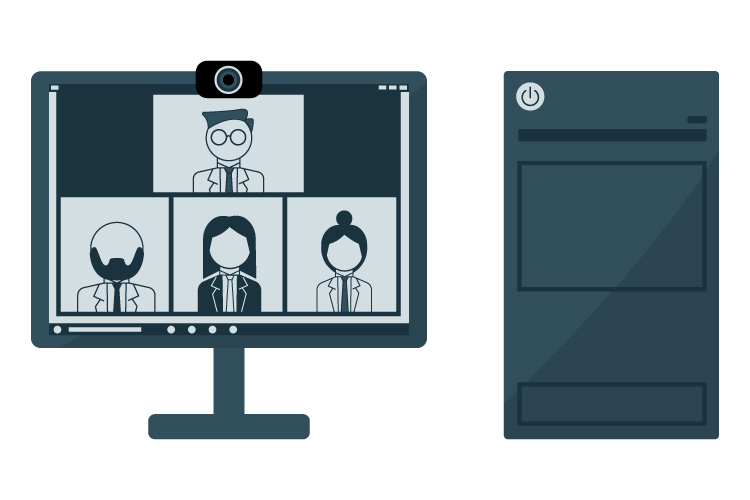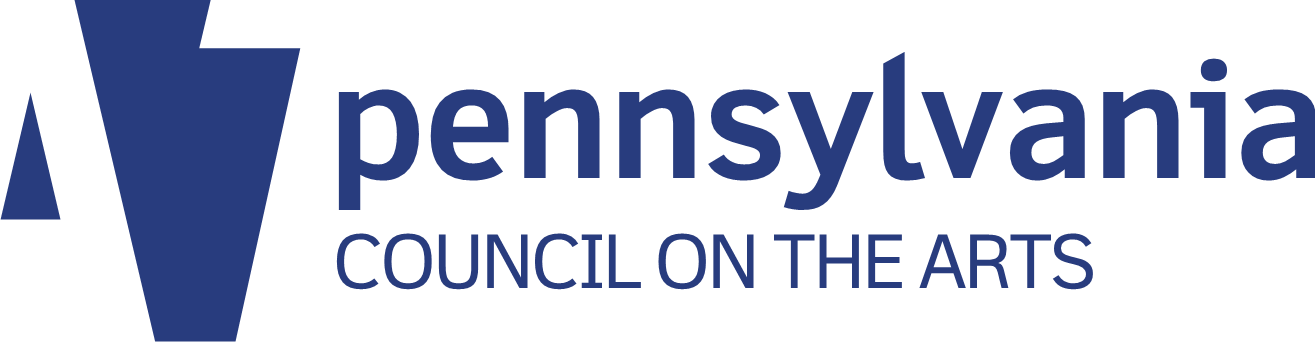This article originally appeared on the Prime Design Solutions website.
Table of contents
Related articles
LinkedIn is the only social medium specifically focused on business. It functions a bit like Facebook in that users find “friends” in the form of “connections,” and the service features a “news feed” of users’ status updates, which tend to be business-related — job updates, links to business news articles, and so forth. It’s the best social network to help you find a job (rather than hurt – if you’re jobhunting, you might want to check those Facebook privacy settings!), and a great place to network.
LinkedIn currently has 300 million users, of which 187 million are active monthly. More than 39 million are recent college graduates, and a surprising 41% of visits are mobile – further demonstrating the growing importance of the mobile market.
Getting started on LinkedIn
Establishing a personal profile on LinkedIn is similar to Facebook or any other social media, but with a business focus. When you get started, it’s helpful to have an updated resume handy, as you will fill in your professional and educational history rather extensively. You can also list your volunteer activities, languages spoken, and additional interests. You’ll also need a profile photo.
As you fill in your profile, bear in mind that the usual rules for SEO (search engine optimization) apply – if you’re trying to be found by potential employers, make sure your profile contains the keywords an employer would use when searching for someone with your skill set. Use the 2,000 words you get in the “summary” section carefully, and be sure to tell an engaging story! Also, proofread your profile carefully for grammar and spelling mistakes, and to make sure it reads well.
Besides the “experience” and “education” sections, you’ll also find areas where you can fill in “projects,” “organizations,” “publications,” “honors & awards,” “test scores,” “courses,” “patents,” and “certifications.” Fill these in to the degree that’s relevant, using only information that strengthens your overall narrative and supports your goals on LinkedIn.
Once you’ve established your profile, you can use LinkedIn’s tool for finding contacts in your e-mail list. Invite your friends, business associates, vendors, clients, and colleagues to “connect.” When you do so, the default message will say, “I’d like to add you to my professional network on LinkedIn.” You can (and should) personalize this message, especially if you’re trying to connect with a prospect or someone you don’t know especially well – for example, “I enjoyed meeting you at the trade show last week,” or whatever. You’ll get a notification when someone accepts your invitation.
As you gain connections, LinkedIn will suggest “people you may know” in the upper right corner, based on shared connections. When someone invites you to connect with them, you’ll receive a notification. It’s a good idea to accept invitations only from people you actually know.
An important note about LinkedIn is that people get notifications when you view their profile, and you’ll get notifications when someone else views yours – sometimes you can see who, and sometimes not (more about this below). But this is not a place where you can lurk and check up on other people unnoticed!
Special features of LinkedIn
Rich media: Unlike a conventional resume, your LinkedIn profile can include embedded files, rich media, and website links in the “summary,” “experience,” “projects,” “publications,” and “education” sections. If you’re jobhunting, this is a fantastic way to showcase your skills.
Endorsements: An “endorsement” is where someone indicates that you’re good at a certain job skill – “public relations,” “website design,” “videography,” “accounting,” “nonprofits,” “project management,” or whatever – the possibilities are endless – or you do the same for someone else. In fact, when you visit someone else’s profile, LinkedIn will ask, “Does NAME have these skills or expertise?” and then provide you with a list. Endorsements are nice to give and to get, but they’re not as meaningful as recommendations.
Recommendations: These are exactly what they sound like, where someone actually writes a paragraph or two about your professional skills. The “recommendations” box on your LinkedIn profile will show the recommendations you’ve received (people can also toggle over to see recommendations you’ve given). You have the option whether to show recommendations you’ve received or not, but you can’t edit them. If you’re jobhunting, you can also request recommendations from relevant people.
Privacy & Settings: LinkedIn is for professional networking, so generally speaking you’ll get more out of it if you don’t make your profile too private. That said, you should take the time to review your profile’s privacy settings to make sure you’re comfortable with them – hover over your profile photo in the upper right corner, and “privacy & settings” will appear in the drop-down menu.
Potentially useful features include the ability to block specific individuals, change what others see when they visit you, and so on – you’ll find this under the “profile” section. Under this tab you can also “turn on/off your activity broadcasts” (an “activity broadcast” occurs when you update your resume or otherwise edit your profile, make recommendations, follow companies, and so forth) — this can be especially useful if you’re jobhunting but don’t want to advertise to your present employer that you’re suddenly more active on LinkedIn.
When you view another person’s profile on LinkedIn, you’ll appear in that person’s “who’s viewed your profile” insights. If you would prefer to be able to lurk anonymously, you can turn off this feature — go to “Profile>Select what others see when you’ve viewed their profile.”
If you’re receiving too many invitations to connect from people you don’t actually know, you can set your profile so that anyone who invites you to connect has to enter your e-mail address first – choose “communications,” and “select who can send you invitations” to modify the default setting.
Groups: There are groups available on LinkedIn for every conceivable professional interest — alumni, students, specific professions, large companies, professional associations and so on. Joining and participating in these groups is a great way to network for career development, and also to promote your business. Like Facebook Groups, LinkedIn Groups can be open or closed at the discretion of the group manager. You can join up to 50 groups.
LinkedIn will suggest “Groups You May Like” based on the information in your profile. You can also go to “Interests > Groups” to see the groups you’ve joined, and others that might be of interest to you – you can also search by keyword there, or even create your own group.
Groups function like any online forum, featuring “discussions,” where people post a question, observation, interesting link, etc. and others can respond. Starting interesting discussions and responding to others is a great way to showcase your expertise.
A great advantage of being in a group is that LinkedIn allows you to send a private message to group members who are not on your list of connections – otherwise, you have to use InMail, which is a paid feature (see below for information on paid plans).
E-mails from LinkedIn: In its default settings, LinkedIn will send you a lot of e-mail – not just notifications to your LinkedIn account, but actual e-mail that lands in your in-box. You’ll get an e-mail every time someone comments on your posts or invites you to connect, and “group digest” e-mails will summarize activity in your groups. You can adjust the frequency of these emails or even turn them off altogether under “Privacy and Settings” – look under “communications,” and also under “groups, companies & applications” to turn off or adjust “group digest” e-mails.
“Who’s viewed your profile?”: This relatively new feature of LinkedIn, which is located under the “profile” tab, provides information about who has viewed your profile and how to increase profile views. All users can see the five most recent viewer names in the past 90 days – that is, unless the viewer’s privacy settings have been adjusted so that their names will not appear (see above). Further viewer activity will be summarized in a “trends” graph. This section will also make suggestions on steps you can take to improve your profile and get more views.
Paid plans: LinkedIn offers a variety of paid plans in addition to the “basic,” or free, plan: Premium, For Recruiters, For Job Seekers, and For Sales Professionals. Each provides access to more information on LinkedIn as appropriate to the category. Also, while all users can send messages to their connections, paid plans all feature varying amounts of InMail, which is a private message with your profile attached that can be sent to anyone on LinkedIn. This feature allows you to reach any LinkedIn user with business and career information – and LinkedIn claims you’re 30 times more likely to get a response to InMail than a cold call e-mail.
Paid plan users also get more complete information on “who’s viewed your profile” – paid users can access a list of all users who’s viewed their profile in the past 90 days, not just the most recent five users. Another feature of some paid plans is the Profile Organizer, which lets you save and organize profiles of interest along with your notes and correspondence history.
The general consensus among experts is that paid plans can be very helpful for those who want to make many connections quickly – salespeople and recruiters, for example – and for larger businesses. Job seekers do receive benefits, but many experts are somewhat less enthusiastic about the value of job seeker plans– for most people, the “basic” free plan is enough.
Jobs: LinkedIn’s jobs board allows you to search jobs by geographic location, keywords, date posted, experience level, salary, and/or companies. You can often see who posted the job, which can be helpful in networking. Companies can post jobs for a fee, and can get multiple job postings at a discount. Even if you’re not jobhunting or hiring, the jobs board can be a great source of information about other companies – including prospects and competitors.
LinkedIn Contacts: This feature debuted in April 2013, and is designed to make LinkedIn even more important for networking (as opposed to jobhunting or recruiting). Under the “connections” tab, you can navigate to a section called “Keep In Touch,” which allows you to collect all your professional contacts from e-mail, address books, calendars (Outlook and Google), and applications like Evernote. You can then set up reminders to reach out to a connection by a certain date, for example — and LinkedIn will inform you when a contact has a birthday or changes jobs. There are a variety of filters available, enabling you to sort contacts by location, tag, and so on. The feature also tracks the last conversation you had with a contact (over e-mail or in LinkedIn), how you met, and shared connections, and is available for desktops and mobiles.
Relationship tab: When you visit someone’s profile, you have the option to add details to a “relationship” tab located just under their profile photo. Information from the Contacts feature (as discussed above) will appear in this tab; however, you don’t have to activate Contacts to add information.You can record open-ended notes, “tags” (the default list includes categories like classmates, colleagues, etc., but you can edit these and add your own), and how you met. You can also set a “reminder” about that person (to get back in touch in one month, for example). Information in a “relationship” box is visible only to you.
Company pages: Like Facebook, LinkedIn features company pages – in fact, you probably found pages associated with your professional history as you filled in your profile. You can “follow” (similar to a Facebook “like”) companies on LinkedIn, which means their status updates will show up in your feed. In any case, this is a great way to network with prospects if you’re a B2B firm. (Note that you can visit a competitor’s LinkedIn Company Page discreetly, but if you follow the company, they’ll see you on their followers list.)
If your company does not already have a company page, it’s a good idea to start one – here’s where you start, and a video with more information. Once you have the basics filled in, encourage your employees to add your company page to their own profiles, and to “follow” the page. Add a LinkedIn button to your website and e-newsletter. Post content, your own and others’, to the page.
“Showcase Pages” are extensions of your company page, allowing you to spotlight a specific business division or product. They’re less useful for many small businesses, however.
LinkedIn company pages have much less functionality than their counterparts on many if not all social networks – you cannot interact with others as your company page, join groups as your page, or invite people to follow it. You can, however, place ads to invite people to follow your page, and “sponsor” content in the same way you can sponsor a status update on Facebook.
Conclusion
LinkedIn is a fantastic way to network as a professional, and absolutely indispensable for job seekers. Company pages are somewhat limited in their functionality currently, but the social media landscape is continually changing, and we’ll stay on top of it for you.